FAQ »
Running XMLTV Manually |
|
|
If you are having trouble downloading listings into FreeGuide, or if you prefer to download listings when you are not at your computer, you may want to download the listings manually or via a script. In order to do this, you will need to find the command that FreeGuide uses to run XMLTV. The easiest way to do this is to launch a download, and then click on the "Show Output" button: 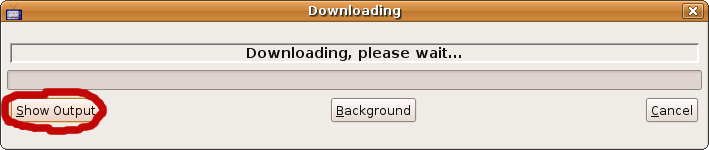 and then copy the command after where it says "Running Command": 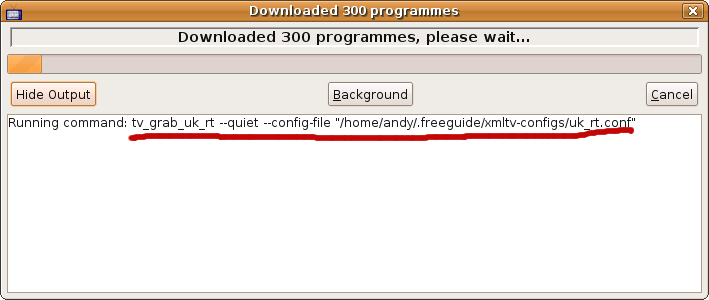 (On Windows, this will look something like "C:\Documents and Settings\Paul\.freeguide\xmltv/xmltv.exe" tv_grab_uk_rt --quiet --config-file "C:\Documents and Settings\Paul\.freeguide\xmltv-configs\uk_rt.conf") Open a DOS/Cmd or terminal window, and type or paste in the command. For example:
Before you press RETURN, you should probably remove the "--quiet" part if it's there (this will mean you can see more error messages), and you should add this at the end: > tv.xmltv. So your full command in our example would look like this:
Now press RETURN and see what happens. If all goes well, a new file will be created called tv.xmltv with the listings in. If not, you should see some useful error messages. If you want to import the listings into FreeGuide next time it starts, simply move the file tv.xmltv into the .freeguide directory in your home directory. NOTE: the file will be deleted once it has been imported. |
| If you would like to help improve this site, please Contact Us and we will give you the password to edit pages. | |
| Page last modified on October 20, 2008, at 03:12 PM PmWiki Info | |