Symbols to use
The most important symbols to use are:
- # - solid block
- / - slope up to the right
- \ - slope up to the left
- Q - entrance
- O - exit
At the top of the file are some properties you can set, using lines starting with ":". These are all optional, but here is what you are allowed add:
- name - the name of the level
- description - more information about the level
- num_rabbits - how many rabbits will come out of the entrance (default is 10)
- num_to_save - how many you must save to win the level (default is 1)
- rabbit_delay - make this larger to make the rabbits arrive slower (default is 4)
Be careful!
The game is very picky about the format of level files.
Make sure every line (except ones starting with ":") is exactly the same length. It's best to use a fixed-width font in your text editor to help with this. Try "Courier New" or "Ubuntu Mono".
Make sure no lines have extra spaces at the end.
It's best to run the game from a Terminal or Cmd window, using "java -jar rabbit-escape-*.jar" so that you can see any error messages that come up when your level file isn't quite right.
Contact me on rabbitescape@artificialworlds.net if you need any help, and send in your levels by adding them to the Rabbit Escape Levels forum
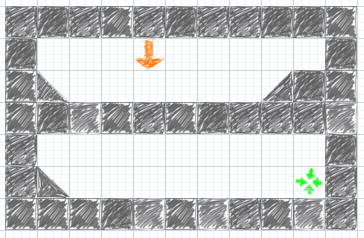
 Creating Levels for Rabbit Escape
Creating Levels for Rabbit Escape
